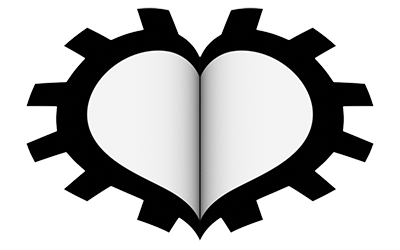The Light objects in Cycles are the same as in Eevee, but with many fewer options in the Object Data context
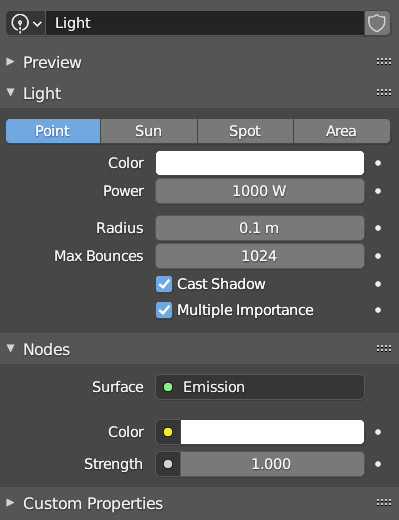
there is no parameter that controls specular reflection and the shadow panel is completely missing. We can act on the Radius parameter (Point and Spot) to increase or decrease the softness of the shadows proportionally, or uncheck Cast Shadow and prevent the light from casting shadows. Finally, we find the fields related to the color and energy of the light emission both in the Light panel and in the Nodes panel (activated by clicking on Use Nodes). The lighting of the scene must be well designed in order to avoid lengthening rendering times and at the same time avoiding excessive noise formation that could persist even at high sample values. In the vicinity of curved surfaces with Glossy or Glass shaders, noise often concentrates formed by pixels that are much lighter than the surrounding ones (Fireflies).

First, let’s go to the Sampling>Denoising section of the render properties context. We will find two there, one dedicated to the Viewport
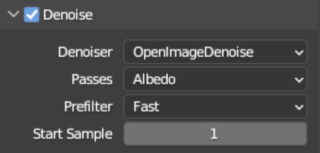
and the other for rendering
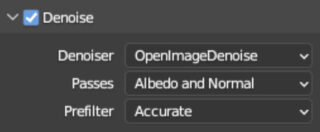
We have two algorithms based on artificial intelligence that depend on the hardware you have. The one that works on the CPU (but requires SSE4.1 instruction support) is Open Image Denoise. The other method, on the other hand, works on the Nvidia GPU and is Optix. In many cases, the default options lead to almost total elimination of noise and, moreover, with a number of samples halved or even reduced by a third compared to what is necessary without denoising. Along with denoising, or alternatively to it, it is possible to disable the calculation of caustics by unchecking Refractive and Reflective Caustics (depending on whether the cause of the noise is a reflective or refractive material) in the Light Paths>Caustics panel in the Render context:
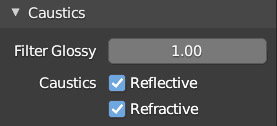
where we can also filter the reflected image through the Filter Glossy value. Caustics are an important optical phenomenon that occurs when curved, reflective or refractive surfaces irregularly concentrate light rays on other surfaces; try to think of the background of a water mirror rippled by waves and crossed by sunlight.
For Glass + Roughness surfaces, the same type of noise may persist in an even more evident and concentrated form. All situations in which we can try to vary the clamp values in the Light Paths>Clamping panel.
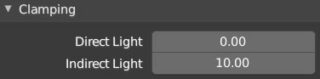
These interventions help Cycles converge towards a cleaner render, but they inevitably reduce the realism of the result, especially for the shadows projected by transparent objects.
Here are some other useful tips for minimizing noise:
- Do not use lights or emission shaders with too high energy values.
- Increase the visibility of surfaces by placing light sources rationally, or by using ambient occlusion (World context).
- Do some tests by varying the Size value of the lights.
- Always keep the Multiple Importance box checked in the Materials (Setting>Surface) and Object Data (Light) contexts for lights.
- If you want to simulate a room with windows, it is better to use emitting planes, without resorting to an external light that illuminates the interior through openings.
- It is not always necessary to have high values of bounces (Diffuse, Glossy, Transmission; in the Render context) so try to decrease them.
In the many rendering tests that are normally carried out in search of the desired result (also in terms of image cleanliness), it is often useful to be able to render only small portions of the viewport. From any point of view, we just have to start the Ctrl-B combination and with the left mouse button define a rectangular area of our choice. This area will be highlighted by a dotted red outline and will be the only part to be rendered both in the rendered type preview and in the final render (if the area is defined from the perspective of the active camera). To return to rendering the entire viewport, just use the Ctrl-Alt-B combination.
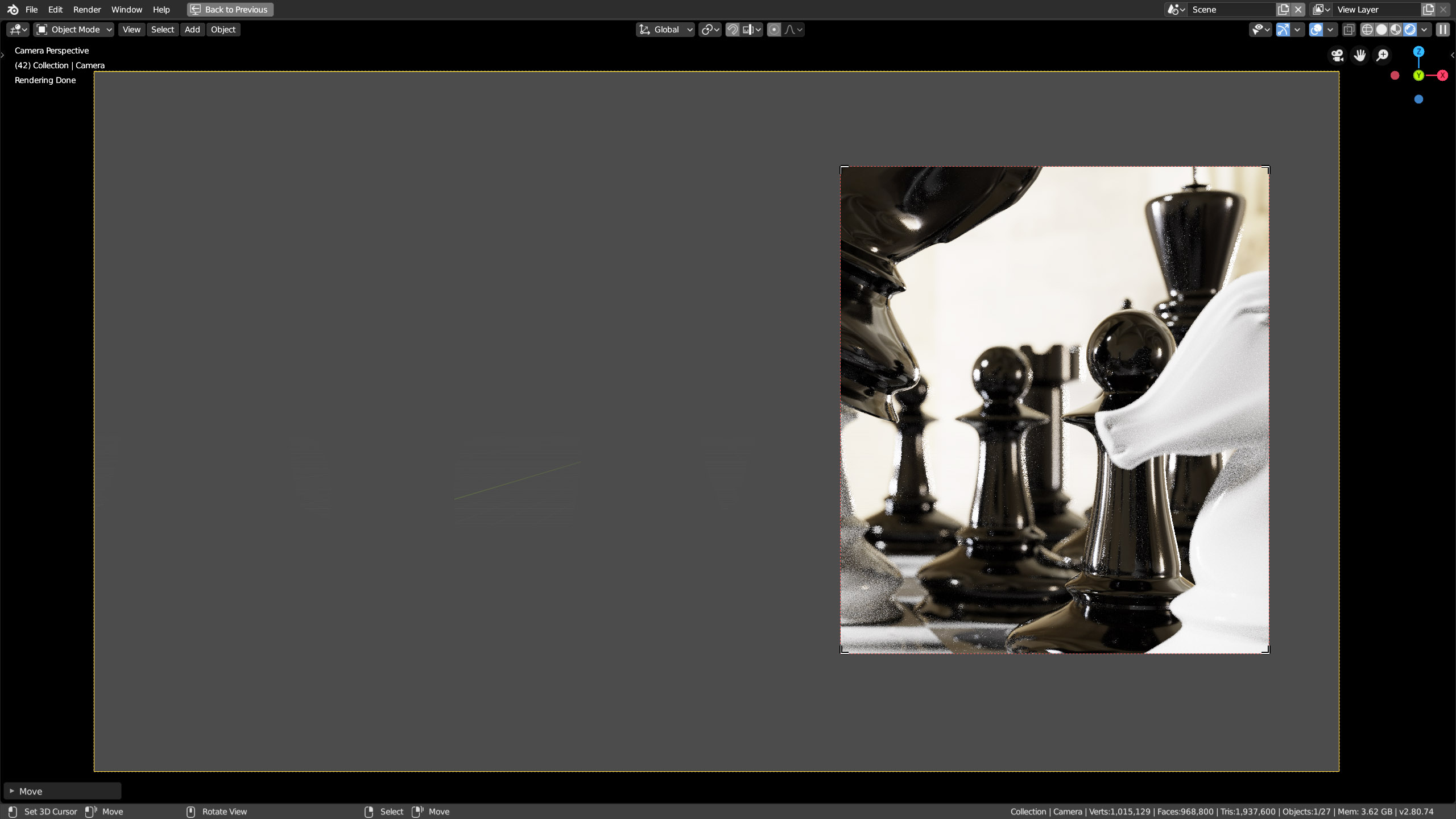
Next paragraph
Previous paragraph
Back to Index
Wishing you an enjoyable and productive study with Blender, I would like to remind you that you can support this project in two ways: by making a small donation through PayPal or by purchasing the professionally formatted and optimized for tablet viewing PDF version on Lulu.com